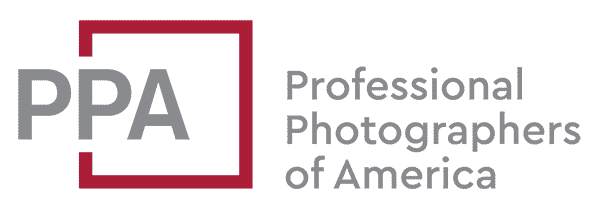Quick Summary
- Shutter count reveals a Nikon D3200’s wear, similar to car mileage.
- High counts suggest nearing maintenance or replacement.
- Shutter count is in each photo’s EXIF metadata, not the camera menu.
- Use imaging software or an online service that can read that EXIF information to find the shutter count. Several free and paid options below.
If you’re buying a used Nikon D3200—or selling one or just trying to judge whether your camera is getting more likely to fail anytime soon—you might be looking to find your camera’s shutter count.
Shutter count, often referred to as “actuations,” represents the number of times a camera’s shutter has been activated—essentially, how many photos the camera has taken. This metric is akin to the mileage on a car, providing insight into the amount of wear and tear the camera has undergone.
The importance of shutter count lies in its direct correlation to the camera’s health and longevity. Just as a car with high mileage might be closer to requiring significant maintenance or replacement, a camera with a high shutter count may be nearing the end of its optimal performance lifespan. Most camera manufacturers design shutters to withstand a specific number of actuations, ranging from tens of thousands to several hundred thousand, depending on the model and build quality.
In essence, understanding a camera’s shutter count is crucial for both potential buyers and current owners. For buyers, it offers a gauge of the camera’s remaining lifespan and potential value. For owners, it provides a sense of when maintenance might be needed or when to consider an upgrade.
There are many different ways to find the shutter count–or, more technically, shutter actuations–of your Nikon D3200. My objective here isn’t to provide a laundry list of all of the ways you can do this. And there are plenty of other methods. Instead, I’m focusing on quick, easy, and free methods that don’t require installing new software or navigating code commands. Because I’m betting that you just want a quick answer to how many shutter actuations your D3200 has had and that you don’t particularly want to invest a lot of time or effort to find out. The good news is that you don’t need to.
So here are some quick, easy, and free ways to find the shutter count of your Nikon D3200.
Table of Contents
Camera Menu vs. Image EXIF Metadata
First, though, it’s important to know something about where to find the shutter count information. The shutter count isn’t displayed in the Nikon D3200’s menu system. So you can’t just navigate the menu system and find it out in the same way that you can find out, say, the camera’s firmware version. I’m not aware of any particular reason it couldn’t be there–and it would be nice if it was, in a kind of “about this camera” screen–but in practice, you can’t find it there.
Instead, you can find it in the photos taken by the camera. Like other digital cameras, the D3200 embeds the shutter count of that specific photo in each photo the camera takes. More specifically, it’s in the maker notes section of the EXIF metadata. That information is usually hidden–it’s not something we need to know every day, after all–but there’s software that can reveal it. Some of those software apps are paid; some are free. I’m focusing on free options here.
Tips for Making it Work Smoothly
There are some tips to make this go more smoothly. The most important is to use an unedited image taken straight from the camera. What I mean by that is: don’t edit the image first in something like Lightroom and then export a derivative version. If you do that, the shutter count might still be in the metadata, but it also might not–it depends on the settings you’re using and how the editing app handles metadata. So the safest bet is to use an unedited image straight from the camera.
You can use either a JPG or NEF from the Nikon D3200. The safest option is to use a JPG, especially on Windows. You should be able to use these same methods with NEF files too–and it has worked fine for me on Mac–but it’s conceivable that if you’re using an older operating system, it might have trouble decoding some of the newer RAW image file formats. And on Windows, you’ll need to have the necessary codecs installed (they’re integrated automatically into macOS X). So it’s not that you can’t use NEF files to find the shutter count; it’s just that using JPGs is a simpler and more reliable method regardless of the computer system.
It doesn’t matter where the image is on the filesystem. The safest option is to read the file directly from the memory card using a card reader (or the camera connected to the computer via USB). In many cases, it will work just fine with the image copied to your hard drive too. But some of the image ingesting apps that you can use to download images from a memory card to your computer might edit the metadata as part of the process. So the safest option is to do it directly from the memory card, although it’s rarely a dealbreaker if that’s not possible.
Free and Simple Ways to Get a Nikon D3200 Shutter Count
Here are some quick options for finding the D3200 shutter count, depending on which of the major operating systems you’re using.
On Mac: Preview.app
The simplest and quickest option I’ve found to do it with a Mac is to use the Preview app. It’s built-in to the macOS operating system, so if you’re using a Mac, you already have the Preview app–there’s no need to download anything.
Here’s how to use it to find the shutter count of a D3200.
Open the image in the Preview app and load the NEF or JPG image you want to use.
Go to Tools / Inspector or use the keyboard shortcut CMD+I. You’ll get a small General Info popup screen.

In the popup, click on the i tab (the icon that is a small dark circle with an “i”).

From the next screen, click on the Nikon tab. This is the maker notes section.

Down toward the bottom, you’ll see the Shutter Count item. In this example, it’s shot #1475, so it has only been lightly used so far.
On Windows: Online Service
Windows 10 doesn’t read the EXIF maker notes to reveal the shutter count in its built-in apps (e.g., Properties or Windows Photo Viewer). There are some good apps you can install–Irvanview is one of several very good, free options–but if you want to find the shutter count without installing anything, your best bet is to use one of the free online services that can tell you that information.
Basically, you upload a single image using a web browser to the service; it then reads the metadata and then displays the shutter count. Some are better than others; some have maximum file size restrictions, for instance, that limit their usefulness with the D3200’s NEF files.
One simple one that I’ve found to work well with D3200 files is Camera Shutter Count. It’s simple and straightforward, and something I like about this particular one is that there are no file size limits, so you can use even the high-resolution NEF files from a D3200.

You can also use this same service with Mac (or Linux, for that matter).
Other Alternatives
There are plenty of apps that can display the shutter count. But these will require installing something on your computer.
ExifTool. If you want to bring a bazooka to a knife fight, you can use ExifTool by Phil Harvey. It’s free, but it’s probably the most powerful EXIF reader, writer, and editor available, and it can do way more than read just the shutter count. But getting ExifTool up and running requires installing the software and, depending on your setup, probably some configuration. And, by itself, it’s better suited to users comfortable with working with command-line tools (e.g., Terminal in Mac or a command prompt in Windows). That’s because it doesn’t have its own user interface. It’s free, and there are packages for Windows, Mac, and UNIX (all will require some setup). There are some graphical user interfaces available that work on top of ExifTool, although some will require you to install services like python as well.
Opanda IExif Viewer. This Windows-only app is a free EXIF viewer. Opanda also offers other paid programs, such as PowerEXIF, that let you edit the EXIF data, but this free viewer will give you the information you’re after. You can find it here.
PhotoMechanic shows the shutter count, or shutter actuations, as the “Frame #” field in the info panel when looking at an individual image. It also makes the shutter actuations data available in its variables. That means that it’s available in some of PhotoMechanic’s very powerful metadata management tools. So you can insert it dynamically into things like filenames or IPTC fields; using shutter count, combined with something else like camera serial number or date, can be a good way to get unique filenames even for images shot in fast burst sequences (i.e., sub-second). So it is possible to find out the shutter count of the D3200 using PhotoMechanic in a two-step process of generating new IPTC metadata fields or file renaming. But PhotoMechanic isn’t inexpensive, and it’s very much overkill just for this purpose. But if you already have PhotoMechanic, showing you the Nikon D3200 shutter count is just one of the many things it can do.
What Doesn’t Work
Lightroom. You won’t be able to find the D3200’s shutter count in Lightroom even if you switch over to the EXIF metadata tab. That’s not something specific to the D3200–it’s because Adobe doesn’t parse the maker notes section that the shutter count is in.
Things Worth Knowing
Why Find Shutter Activations, Anyway?
Finding the number of shutter activations of a Nikon D3200 is not something that most users will need often. But it’s something that’s useful to know in some circumstances.
An example is when buying or selling used cameras. Shutter count is a bit like a car’s mileage–it can give you a pretty good sense of how much a camera has been used (although it won’t tell you how well it has been looked after). In other words, it’s an indicator of possible wear and tear. So a camera with a low shutter count will often command a higher resale value than one in otherwise the same overall condition with a high shutter count.
Pros and studios can also find shutter counts useful in their planning on when to budget for new gear. High shutter counts suggest a replacement might be needed sooner rather than later.
And repair shops can use it to narrow down whether a fault is expected from typical wear and tear from the amount of use, or whether it’s related to a manufacturing defect.
RAW + JPG
When shooting RAW+JPG, the shutter only goes once when creating each version. So the RAW version and the JPG version will both have the same shutter count.
How Many Shutter Activations Should I Expect?
Some manufacturers, like Canon, often publish their shutter life expectancies for their cameras. To my knowledge, Nikon doesn’t officially publish that information for their cameras. I’ve seen some mentions online that the Nikon D3200 is rated for 200,000 shutter activations. That sounds like a plausible number to me, but I haven’t been able to trace back the source of that to anything official from Nikon. Oleg Kikin used to maintain a camera shutter life expectancy database based on crowd-sourced information, but it hasn’t been updated in a while now and doesn’t include newer models like the D3200.
As a rule of thumb, you can probably count on 50,000 to 150,000 shutter actuations for most digital DSLRs. But that’s by no means set in stone. Some shooters get many, many more shots out of their cameras than that.
More to Explore
If you enjoyed this post, you might also find these of interest: