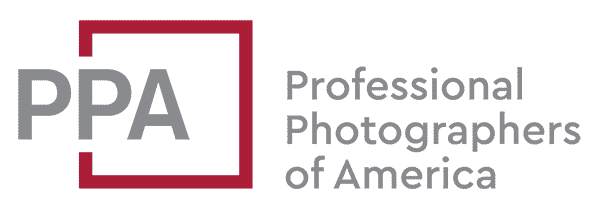By default, the Nikon D5300’s Live View will turn itself off after 10 minutes. That’s good for preserving battery life and protecting the sensor from overheating, but there are times you might need it longer. An example is if you’re using a Nikon D5300 as a webcam for live streaming video.
On the D5300, the maximum time you can keep the Live View active unattended at a stretch is 30 minutes. You can find this setting under:
Custom Setting Menu (pencil icon) > C Timers/AE Lock > Auto off timers > Custom > Live View > 30m

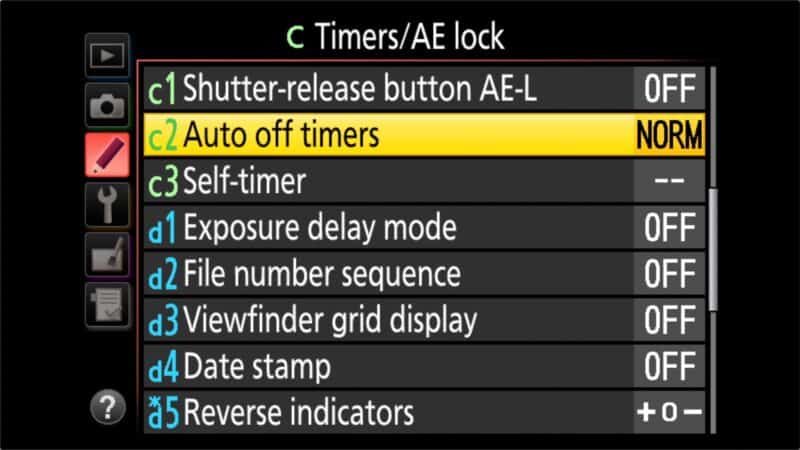



How to Keep Live View Active Longer Than 30 Minutes
There’s no way in the camera’s settings to disable the auto-off timer or set it to longer than 30 minutes.
If you need to keep it active longer than that, it’ll require some manual intervention. But not much. You can press any button to reset the clock. The two buttons I find most convenient and least likely to risk interrupting the video stream are:
- exposure compensation button (+/- near shutter)
- AE-L/AF-L button on the back
You can also lightly touch the shutter with a half-press, but that risks throwing off the focus.
More to Check Out
If you enjoyed this, these might also be of interest: