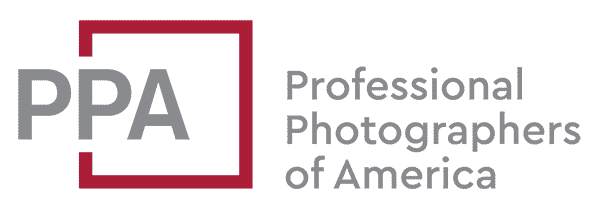Bubble levels mounted in the camera’s hot shoe or on a tripod head are good old-fashioned ways to ensure that you’re shooting level, but the Nikon D7500 also has other options that can be even more precise. It’s the virtual horizon tool.
It looks like something you might see in an airplane cockpit. But not only does it measure rotation, it also measures pitch. That is, whether the camera is titled up or down.
On the D7500, there’s not one but three implementations of it, each with its own specific way to access it.
Basic Virtual Horizon on the Back Screen of the Nikon D7500
The most basic version is a virtual horizon graphical indicator on a simple black screen. It’s fundamentally the same as the Live View version, which I cover below, but can be useful in situations where you don’t want to switch on live view for whatever reason or need a high-contrast, uncluttered version. It’s a single-purpose display that takes over the whole screen.
To turn it on, use the camera’s menu. Go down to the wrench icon and scroll down to the Virtual Horizon item.

It turns itself off after 60 seconds.
Virtual Horizon through the Viewfinder of the Nikon D7500
The second option is to use a simplified version as you look through the viewfinder. This gives a strip of black bars across the bottom (rotation) and right side (tilt) when you’re looking through the viewfinder. The more bars there are, the further the camera is from level.
This feature is programmed by default to the customizable Fn1 button, which is tucked away between the handgrip and the lens on the front of the camera. It’s easily accessible with your middle finger when you’re holding the camera with a normal shooting grip. If you happen to have reassigned that button, it’s simple to put it back to the default.
Go into the menu and scroll down the Custom Setting Menu (the pencil icon).

Then go to section f (Controls). Setting Fn1 Custom control assignment is what you’re looking for.

Once you go into that (press right), you’ll see where you can assign custom functions to various buttons around the camera. If you want to restore the virtual horizon to the Fn1 button, as per the default, you can do it here. But you can also assign it to the Fn2 if you prefer.

Live View Virtual Horizon on the Nikon D7500
You can also turn on a virtual horizon when using Live View on the back screen. It’s one of several types of informational graphic that is available with Live View, but they’re not all available at once. To enable it for the Live View, first, turn the Live View on by hitting the LV button on the bottom right of the back of the camera.
Then press the info button, which is directly opposite on the other side of the screen. Keep pressing it to cycle through the graphic displays.

It behaves the same way as the basic virtual horizon.
How to Read the Virtual Horizon Graphic on the Nikon D7500
Because it’s a visual indicator, it’s something easier explained with some examples, so I’ve included some below. It shows both the amount of rotation and the amount of tilt.
This, for example, is what it looks like when the camera is completely level both in rotation and in aiming flat. You’ll notice that there’s a single green line. The line changes to green when it’s perfectly level (it also works in portrait/vertical mode).

This is what it looks like when the camera is level across but the lens is pointed down a bit. You can see the yellow lines that simulate a perspective view of a box painted on the ground. The green horizontal line indicates that there’s no rotation.

This is the same thing, except with the lens pointing slightly up.

In this example, the camera is rotated anti-clockwise and tilted down, but not pointed down as far as the one above–you can tell because the box doesn’t extend as deep.

Price & Availability of the Nikon D7500
It’s sold in a variety of configurations, from the body only to bundles with kit lenses and accessories.
Buy New
Check the current price and availability of the Nikon D7500 DSLR at:
- 20.9MP DX-Format CMOS Sensor
- Native ISO Range: 100 – 51200
- Extended ISO Range: 64000 – 1640000
- 8 fps Shooting for Up to 100 Frames
- EXPEED 5 Image Processor
Buy Used
More to Check Out
If you enjoyed this, these might also be of interest:
Images and product information from Amazon PA-API were last updated on 2024-05-18 at 17:23. Product prices and availability are accurate as of the date/time indicated and are subject to change. Any price and availability information displayed on Amazon Site at the time of purchase will apply to the purchase of this product.