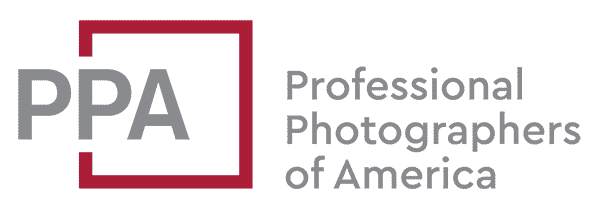Quick Recommendations for Cloud Storage for Photographers
There’s no simple “right” answer to which is the best cloud storage service. Each has its strengths. But if you’re looking for guidance, here’s what I’d recommend based on my own experience of trying a bunch of different cloud storage services and solutions over the years.
I have much more detail on these further down the page, but here are my top picks.
Simple, Reliable Cloud Backup
These are both worth a look. They are cloud backup options and aren’t suitable for sharing images or setting up a web store to sell prints. But they’ll back up everything, not just photos. I’ve found them to be simple, reliable, and cost-effective. These are a good first layer of cloud backup, and they’re great options for an off-site backup of your computer–not just your photos and videos. For extra security, you can add an optional extended version history on Backblaze, increasing the standard 30-day saving of old versions or deleted files to 1 year or forever.
Cloud Storage Specifically for Photographers
- Photoshelter
- SmugMug (with cloud storage add-on)
- Zenfolio (with cloud storage add-on)
I personally use PhotoShelter and have been doing so since they started. Their service includes much more than just rock-solid cloud storage, including portfolio websites and storefronts for licensing digital images and selling prints.
Cloud Storage With Maximum Control
These are all very powerful cloud storage services that aren’t limited specifically to image files, which gives you that high level of control, but by themselves, they’re backend services, which means that you’ll need to find or develop a way to interface with them (more details on that below).
Table of Contents
Cloud Photo Storage is Ready for Primetime
Cloud photo storage is ready for primetime. It’s now viable to include cloud storage as part of a broader strategy for backing up your large image archive. But there are still some challenges that relate specifically to serious photographers’ needs, and those are what I’m focusing on here.
Services like Dropbox and iCloud are wonderful for smaller amounts of data and everyday syncing. But if you’re counting your RAW files in the thousands, they don’t really cut the mustard. And general cloud storage for photos–services like Amazon photo or Google photos–are designed for personal use and again don’t really meet the needs of serious photographers.
There are other options that do. Some are fully automated with an app that runs in the background of your computer and that automatically handles the backup process. They’re essentially set-and-forget services. Others provide server space for you to manually upload your files. Some offer encryption; some don’t. Some give you easy and quick access to your images; some don’t.
What the “best” option for cloud storage for photographers is depends on the specifics of your workflow, how much control you want, whether you want to back up every photo or just the keepers, how much security you need, and how much you’re willing to spend. There’s no one single cloud storage service that is going to be a perfect fit for every photographer’s workflow and preferences. There’s a lot of information below, but it’s worth taking some time to find the solution that works best for you. Some services offer free trials, which is a great way to see whether it’s a good fit without committing your whole workflow down a particular path.
1. Backup 2. Backup 3. Backup
The standard recommendation–and one that I agree with–is that the minimum threshold for having your data “backed up” means that you have at least three copies of your files and that they should not be all in the same place and on the same media. More than three can be even better so long as it doesn’t become so onerous to keep track of everything that the backup system falters–there is a point at which managing multiple backups can become a chore that starts becoming a negative. But aiming for a minimum of three backups provides a good target.
In addition to your main working files, you should have at least one local backup on something you can hold in your hand, like an external hard drive, Blu-ray discs, DVDs, or, maybe even tape. Something like Time Machine on Mac is a good place to start. Those backups are convenient as your first line of defense and are the most convenient to restore from if you need to. But there’s not a single media type that provides a perfect long-term storage solution. Hard drives fail. Blu-ray discs and DVDs get scratched and are mostly unproven over time. Tape isn’t really practical or cost-effective in many cases. And pretty much all physical media formats are susceptible to bit rot over time. Formats also change–floppy disks, anyone? And when was the last time you broke out a tape drive? So you need something else as well.
That something else should be off-site. If your house or studio burns down and reduces your computer and the fancy network drive sitting next to it to a heap of molten plastic and metal, you’re in trouble. There are all sorts of ways to keep an off-site backup. One of the easiest is to swap out periodically out a hard drive that’s kept physically elsewhere, like the office, at home, or even with the in-laws. Basically, you want it to be somewhere that isn’t going to burn if your house burns down or a hurricane floods your house. The hardest part of that, of course, is the doing it part. There’s no real way to automate it, and skipping the swap out for a few months could lead to a lot of lost data.
In recent years, fast internet connections and exponentially cheaper data storage costs have made it more viable to use online cloud storage as an added off-site option. They can be very effective, often easy to use, and can be surprisingly cost-effective.
That said, I don’t recommend relying on any online cloud storage as your primary or only form of backup for your images. Most of the time, these cloud storage services are very reliable. But there are just too many things you don’t control to put all of your eggs in one basket. The internet goes down. Servers get hacked. Monthly subscription fees don’t get paid. Terms of service get revised without notice. Companies go belly-up (like Digital Railroad in 2008 or both BigStash and Photokeeper in 2015) or bought out by Facebook (like Instagram). In short, cloud backups are good options for including as one part a broader backup strategy, but they aren’t a backup strategy in and of themselves.
If you’re looking for more detailed discussion of overall strategies for backing up and managing your images, Peter Krogh’s The DAM Book: Digital Asset Management for Photographers is a great place to start.
Usage Scenario for Comparing Cloud Photo Storage
Before we get started, I should explain what expectations I’m using in the discussion below, because there are a bunch of different ways that photographers might want to integrate the cloud into their workflow.
The real-world benchmark I’m using here is backing up 1TB of RAW files.1 Of course, many of us have far more than that. But 1TB suggests you’re a serious shooter and not just taking the occasional family snapshots in JPG. You need something more flexible and robust than posting your photos on Facebook.
I’m specifying RAW files for several reasons. One is that many pro and serious shooters shoot RAW.2 Another is that they tend to be large files and create large archives.3 Another is that some of the dedicated photo backup solutions explicitly exclude RAW–there are many more options for backing up JPG images than RAW, but if a service supports RAW, it also supports JPG. And most importantly, protecting your RAW files is analogous to protecting your film negatives. They are the archival masters and can’t be replaced if lost.
I’m also going to assume that you have a fast broadband connection. Don’t even think about online backup of large photo archives if you’re on dial-up or flaky wifi. And storing large amounts of data on the cloud only really makes sense where you don’t have metered internet usage. If you’re somewhere like Australia, where metered internet plans are common, the costs of just uploading the data over broadband could well end up being prohibitive before you even start thinking about storage costs.
But assuming you have a fast broadband connection that isn’t metered and that doesn’t include bandwidth caps, it’s also worth bearing in mind that the initial upload of 1TB to online cloud storage is going to take a while regardless of what option you go with. I don’t mean go-grab-a-coffee long. I mean days or weeks. But with some services that heavily throttle data transfer, it’s unacceptably long (i.e., months or years). So it’s worth knowing what type of service you’re getting ahead of time. Once that initial upload is done, the day-to-day delays in uploading are usually much more manageable because they should just do an incremental backup of any data that’s new or updated.
And finally, all of the options I’ve outlined below work on both Mac and Windows.
Prices change. The prices I’ve used below are accurate to the best of my knowledge at the time of writing, but you should confirm them directly with the service or software provider before handing over your credit card details.
Cloud Photo Storage Services Specifically for Photographers
A number of sites and apps catering their offerings specifically to photographers include robust online backup features.
Photoshelter
Photoshelter used to market itself as a bullet-proof backup service for your images (hence the name, presumably). At one time, it had its own curated stock photo business (Photoshelter Collection), but that’s long gone. These days its marketing leans more heavily on web portfolios. And it’s much more full-featured than just backing up. Among its other built-in features are functions for selling, showcasing, sharing, and organizing your images. But their backup remains as solid as it ever has.
Photoshelter is designed specifically for image files. Support for RAW files is included by default. It does not currently support video files–it has been talked about for many years, but I’m not holding my breath. After an aggressive and extensive update several years ago caused too much backlash and upheaval to customer workflows, Photoshelter has become painfully slow on updating. Thankfully, though, the core service is solid.
Photoshelter backups are not automated, and so it isn’t a set-and-forget service. You manually upload files to the system. There are several ways to upload files, including through the web interface, by FTP, through a Lightroom export or publish service, or through PhotoMechanic.
They have a few different plans that vary by features and image storage. The Pro plan now includes unlimited storage for $49.99/month. Other fees are involved if you take advantage of their e-commerce services.
I’ve used Photoshelter for over a decade now. And while I don’t tend to regard them primarily as a data backup service, I do store some master RAW files in the system alongside many more master TIFs, and I’ve always found its data storage to be fast, reliable, and accessible. It’s also a very useful way to serve responsive photo galleries if you’re using an external website or blog (so long as your external site isn’t on HTTPS). But there are also features that are missing, and they have been very slow to make updates and improvements that are sorely needed. They’ve been promising to renew their efforts to make improvements, but so far it has remained slow going.
Zenfolio
Zenfolio is another full-featured online photography service to help you showcase and sell your photos.
By default, the regular Zenfolio subscription options include minimal RAW file storage (up to 2GB for Unlimited, Premium, and Premium Business accounts/none for the Basic Plus plan). But you can add it as an optional extra. You’re charged for it on top of your regular subscription fee.
Prices are on a per-usage basis and vary slightly by location. In US dollars, it’s $0.085/GB/month. So backing up 1TB will be $85 per month.
The backup isn’t automated–you have to manually upload the files you want to back up.
General Cloud Backup Services
There are also many general backup services designed for most other file types that work just as well with RAW files. Some are better than others for our purposes of backing up a large archive of RAW images.
GoPro Cloud Service
This is a special case for photographers or videographers shooting with GoPro cameras. GoPro has rolled out their own cloud backup service that’s one of the core features of their subscription service (it has been known at various times as GoPro PLUS or just GoPro). It includes unlimited cloud storage, and you can backup from the mobile app, directly from the camera, or via the web. It’s especially useful for automatic wireless uploads of photo and video files directly from your camera.
It only works with GoPro cameras. You can buy a subscription separately, or it is sometimes included as part of a bundle deal when you buy a camera directly from GoPro.com. You can find more details about it here.
This service is irrelevant for other cameras, but if you’re shooting with GoPros, it’s an attractive option. It’s not as flexible as some of the other options here, but I like the efforts they’ve been putting in to automating the upload/backup process and tightening the link between their cameras and the cloud service.
General Cloud Storage & Backup Services
Backblaze
Backblaze is an automated set-and-forget online backup service. It works with most file formats, including RAW files. The Backblaze app is native to PC or Mac and does not use Java (some people, like me, prefer not to use Java apps).
Now that Carbonite has abandoned its mandatory bandwidth throttling, Backblaze and Carbonite are very similar in terms of core features–unlimited backup, unlimited restores, fully automated, and a flat fee. But I find Backblaze to be much cheaper for the functionality I need.
How much you can upload each day will depend on your internet connection. I routinely get upwards of a terabyte per day on my fast connection (although, in reality, I’m rarely backing up that much at once). You can also manually throttle the speed if you’re having network issues, and you can turn off backups when you’re running a laptop on battery power.
Backblaze also includes fine-grained controls over what files get backed up, scheduling when they are backed up, and notifications.
And one of the great features of Backblaze for backing up RAW files is that you can backup external hard drives as part of the standard service—it’s not an optional extra and doesn’t add an extra fee. So long as those drives are connected to your system at least once every 30 days, they’ll be treated just like the rest of your storage. If you’re using something like a NAS, that’s a very useful feature. It supports USB, Firewire, and Thunderbolt external drives but not ethernet-connected network drives.
Restoring a smallish amount of data by downloading is convenient and quick. When you log in to your account online, you’re given a familiar file browser. You can browse for the files you need or search. You can also specify a timeframe within the past 30 days for when the files were backed up, which can come in very handy if you’ve accidentally overwritten files. Once you choose the files you want to restore, they’re zipped up, and you’re sent a direct link to download the zip file. There’s no specified maximum file size for download restoring, but the larger the restore size, the longer it takes in the queue. The largest I’ve done was about 60GB; it took about 24 hrs to be sent the download link. The download link for smaller restores usually gets sent within minutes.
If you need to restore larger amounts of data, you have two further options that are shipped to you: by USB Flash drive (up to 128GB / $99) or external hard drive (up to 3TB / $189, refunded if you return the drive within 30 days). While shipping the data might sound like a slow way to get your data, there’s a pretty good chance that it’s faster than downloading a 3TB restore.
I’ve been using Backblaze since 2009 and have been very happy with it. I’ve had to use the download restore for smaller batches of files many times and have used the hard drive option to restore a large archive when an external drive crashed. More recently, I’ve also added their B2 service into the mix of my automated backup routine.
Backblaze has a very simple pricing structure. It’s $9/month per computer with discounted rates if you pay for a year or two up front.4 There’s also a business plan. All plans include unlimited data storage.
There’s also a mobile app that you can use to access your files on the go.
Unlike many of the other online backup offerings that use Amazon’s or Rackspace’s cloud storage, Backblaze maintain their own datacenter and have custom-designed their own storage pods.
There’s a lot I like about Backblaze’s cloud backup service. Over many years, I’ve found it to be reliable, it’s very attractively priced, and it just keeps quietly plugging away in the background. It’s a true backup service rather than a broader cloud storage service (that would be Backblaze’s B2), and it’s not useful for sharing photos.
Carbonite
Thanks to a healthy marketing budget, Carbonite is one of the best-known online cloud backup services. It works with most file formats, including RAW files. It uses a backup app that runs in the background on your computer to automate the process.
For a while, Carbonite choked upload speeds. They’ve now done away with those and offer 3 unlimited plans which varying degrees of features and priced accordingly. The Basic Plan is $72/year but doesn’t include backing up external hard drives (you can add that as an option—and extra—service). If you want to add that feature as included, as well as being able to backup multiple computers (a desktop and a laptop, for example), you’ll need to step up to the $288/year plan.
When you install the app, not all file types are included by default in all plans. But you can change that in the settings.
CrashPlan
CrashPlan is another general backup service that handles most file formats, including RAW. It’s an automated service, with a Java app running in the background on your computer.
For a monthly subscription (with discounts if paid yearly), you get unlimited online storage. You can also back up external drives. And as an extra precaution against accidental deletions, they also keep all of your deleted files unless you explicitly tell them not to. That can come in very handy if you discover a few days later that you accidentally deleted something.
They used to offer a consumer version known as CrashPlan Home for $5/month, but they’ve now shifted their focus to business clients. The CrashPlan for Small Business plan is a flat rate of $10 per month per computer or file server.
CrashPlan also offers a seeded backup option where they send you a hard drive, which you fill up and send back to them to get the backup started. It can save a lot of time with that initial backup. The seeded backup service includes return shipping.
And if you need it, there’s also the option of restoring your data by them sending you a hard drive with the data loaded on it. There’s a charge of $164.99 for that.
PolarBackup
PolarBackup is a newer service based in the United Kingdom; I haven’t personally tried it yet. They have a few different products. The Personal product is an automated set-and-forget backup service that offers similar functionality to Backblaze and Carbonite, with unlimited backup to the cloud on Amazon’s AWS infrastructure. It’s also aiming to beat the other services on price, with a $4/month personal plan (when paid annually). Their Business plans are priced according to storage capacity, starting with 1TB, and are again very competitively priced.
Zoolz
Zoolz has changed some of their offerings. What was once known as Zoolz Home now seems to be BigMIND Home. A key difference is that the new version has a discovery layer built over the top that uses artificial intelligence to make it easier to find and sort your data. That includes photo detection and image recognition for search and smart filters. The backend storage is on Amazon’s AWS service, but what I can’t find with the new version is information about storage limits and capacity.
They also offer more conventional cloud storage that they’re categorizing with their business products.
Google Drive
Google eased into the cloud storage market surprisingly slowly. Their Google Drive offering started mostly as a way to integrate Google Docs and to sync documents so that they could be available on all your computers and devices. Initially, the storage space it offered was good but not enough to back up photo archives.
That’s changed. Google Drive now offers very large storage space plans at very reasonable prices. The 1TB plan is $9.99 per month [Note: Since I originally wrote this, Dropbox has matched this 1TB plan.] Even the 10TB plan is a very reasonable $49.99 per month. And you can go all the way up to 30TB ($149.99/month).
And in a nice touch, Google Drive even has built-in support for generating RAW previews.
Google Drive works with an app that gets installed on your computer that automates the sync process. Your files are then available on your hard drive, through the website, as well as on your mobile devices.
But there is a big catch when it comes to backing up large image archives. You have only limited control over which folders are synced–it all has to go in a Google Drive folder on your computer, and everything under that gets synced. That means you can’t back up external hard drives or network drives.
And be careful if you want to use the same Google Drive account on more than one computer. By default, Google Drive mirrors the same folders on all your computers as well as with the online version. So if you’re not careful, you can very easily end up creating a duplicated 1TB (or larger) archive on both computers. That’s great for having redundant backups, but your laptop might hate you for it. There’s some control over excluding folders from sync to that particular computer in the Google Drive app’s preferences (under the Sync Options tab), but for now, it’s not very flexible.
Google has also launched a Google Cloud service that is exponentially more powerful and also more complicated. It’s more akin to Amazon’s AWS ecosystem, and while it can be used for simple file storage, that’s not really the most sensible use case for it.
Dropbox
Dropbox’s offerings have been evolving periodically. The current plans for individuals that are relevant here are the Plus (2TB for $11.99/month) and the Professional (3TB for $19.99/month). They also have business plans, some of which include unlimited storage, that are priced by the number of users.
Dropbox’s core strengths are geared toward file syncing and more general backup, but the ability to be able to select which folders are backed up and synced makes it a useful option for backing up photo archives. It can also be a very straightforward way to quickly share images and files with clients on an ad hoc basis.
Microsoft OneDrive
Microsoft is another one that storage plans that are somewhat of a moving target as they evolve. The current 1TB plan is now known as Office 365 Personal and is priced at $6.99/month. For larger amounts of storage space, you’ll need to step up to the business plans which are priced by user.
The plans are packed with features, but many of them might not be relevant to what you need for backing up photos. If you already have a OneDrive account or are looking for a one-stop cloud for business use, it’s worth a look, but it makes less sense to head in that direction just for backing up files.
SugarSync
SugarSync is another all-purpose automated sync and backup service. It works with most file formats, including RAW files. It’s similar to Dropbox in many respects.
SugarSync offers plans with higher data storage quotas. Their Business plan with 1TB of storage space is $55/month. As with Dropbox, you’ll want to carefully select the syncing options so that you don’t unintentionally back everything up to your laptop as well.
SOS Online Backup
SOS Online Backup has a lot of very attractive features, including affordable price plans, strong end-to-end encryption, what they call “infinite storage,” no file size or type limits, as well as version history and archiving. It also works by default with external drives and network drives (NAS) and doesn’t require the drives to be connected after they’re backed up. There are also mobile apps for accessing and manually backing up data. Like several of the others, there’s a sync service app that runs in the background, and you can set the schedule of when it runs.
It has plans for a single computer or bundles of five computers. You can find more info here
But there are two areas I have concerns about. One is that it’s hard to cancel your account–there’s no easily identifiable way to do so through the online dashboard. Another is that there’s no obvious way to contact support. These are both important negatives in my book.
Making Your Own Cloud Storage Solution
If you’d rather have fine-grained control, you can also roll your own backup solution. You lose the convenience of an off-the-shelf solution managed by someone else, but you gain as much control over the system as you want.
While it’s possible to host your own server as a data backup, creating a standalone, robust backup solution is often more trouble than it’s worth. But if you have a secure off-site location for a server, funds for hardware, and the technical chops to set it up and maintain it, it’s certainly possible.
A good middle ground is to use a hybrid solution of using commercial storage space with your own syncing and backup routine. That way, you can use something like rsync or any number of other sync apps running locally on your computer (Syncovery, ChronoSync (Mac), Acronis True Image (Windows), and Cloudberry Desktop are all worth a look).
Rolling your own backup solution gives you the most control over what gets backed, when, and how much it costs. But it also means that if everything goes pear-shaped, it’s up to you to fix it.
Amazon Cloud Storage
Amazon offers two cloud storage options that are suitable for backing up images. Many of the automated backup services use Amazon S3 or Amazon Glacier for their data storage. And there’s no reason you can’t use them directly yourself.
Amazon S3
Amazon S3 is scalable data storage. Have 4 petabytes of images to back up and a large budget? Go for it!
You pay for the data storage you use as well as for uploading, downloading, and accessing the files. Setting it up is more complicated than setting up one of the automated backup services, but once you’ve got it set up how you like, it’s very flexible, very reliable, very fast, and in the right circumstances, can be quite cost-effective. It can also be a useful way to send large files to clients, and when set up correctly, can essentially serve as a practically infinite cloud drive.
If you’re setting up Amazon S3 for the first time, though, take a careful look at the pricing structure and monitor your usage closely, at least at first. It’s easy to get sticker shock if you go hog wild in that first month as you experiment by uploading hundreds of gigabytes. There are several variables that go into determining the costs of S3, but in the most basic version, with 1TB of data stored, adding another 60GB during the month, and not doing any restores will set you back something like $30. Restoring 50GB will increase the total monthly price to something like $34. Restoring 1TB of data would increase the total to around $146. You can find the official Amazon S3 pricing here.
One option that’s worth looking at if you want to go the S3 route is their Reduced Redundancy option. That slightly reduces Amazon’s guarantee that your files are safe while also reducing the price. And when I say “slightly,” I mean it. As Amazon explains it: “Amazon S3 standard storage is designed to provide 99.999999999% durability and to sustain the concurrent loss of data in two facilities, while RRS is designed to provide 99.99% durability and to sustain the loss of data in a single facility.”
Using the same scenario above (1TB of data, 60GB going in), it would be about $25 (compared with $30 on regular S3), and adding 50GB restore would increase it to about $29 (compared with $34 on regular S3). Restoring 1TB of data would increase the total to around $146.
I like S3 for its rock-solid and infinitely expandable cloud storage that’s also incredibly flexible. It is the gold standard. That said, it’s not perfect for everything and everyone. It can be complicated to do things that seem like they should be simple (like sharing a folder (or bucket) of files). And there are significantly cheaper options that offer similar features.
Amazon Glacier
If you’re aiming for a true backup system where you don’t need rapid access to the files themselves and very, very rarely need to restore them, Amazon Glacier might be a better option. It’s similar to S3, but it’s a stripped-down version and is, therefore, cheaper, with the storage price running at $0.01 per GB. Like Amazon S3, for all intents and purposes, it is limitless data storage.
But with that cost-saving comes the disadvantage of there being a lag between you requesting files and actually getting them, unlike with S3, where the files are constantly accessible. Glacier gets its name from cold storage, which is not designed for anything destined for rapid use.
The pricing structure of Glacier factors in several variables, but it’s basically 1 cent per GB for storage. Assuming you back up 1 TB of data and don’t retrieve or restore any of it, it comes out at $10/month. Unlike S3, there’s no charge for uploading data to Glacier–you’re only charged when you download data. But that’s where Glacier can really hit you. There’s a sliding scale for the prices, depending on how quickly you need your data. While there’s no cost for uploading to Glacier, downloading involves both a retrieval cost and a transfer cost. In a worst-case scenario, when you need 1TB back urgently within 4 hours, it’ll set you back in the neighborhood of $1900. If you can wait 24 hours, it drops down to just over $400. If you can wait 72 hours, it’s down in the $200 range. In short, Glacier is very cost-effective for storing large amounts of data that you rarely access, but it can be expensive if you ever need to retrieve that data quickly. You can find the official Glacier pricing here and an unofficial calculator here.
Amazon Cloud Drive
While Amazon Cloud Drive has itself been around for a little while now, they’ve fairly recently made a play to position it as a place to store your photos with Prime Photos. Their offerings change–it started as unlimited photos and has more recently started adding limits–and it’s not suitable (or designed) for professional use.
Backblaze B2
The folks at Backblaze have launched their own cloud storage service, called B2. It’s functionally similar to Amazon S3 and Microsoft Azure but with much lower fees and costs–about 1/4 of the cost of S3.
It’s now open to everyone. One important consideration is that while more and more third-party software is starting to support it—including some of my favorite go-to apps like Transmit and ChronoSync—not all of them do. So it’s worth checking first to see if your preferred apps already play nicely with it.
I like and use B2 after moving from S3. B2 is less expensive, and for my needs, it’s simpler to use and maintain.
Wasabi
Wasabi is a newer cloud service. Their headline claim is that they’re “80% cheaper than Amazon S3.” Or, more explicitly: “Wasabi’s pricing model of $.0059 per GB/mo ($5.99 per TB/month) with no additional charges for egress or API requests means you don’t pay to access your data.” That model can be particularly attractive if you’re accessing the backup data a lot. Services like Amazon S3, Microsoft Azure, and Google Cloud would charge you for accessing and downloading the files, but Wasabi doesn’t.
In several ways, it’s similar to Amazon S3 but cheaper and with a more user-friendly interface. Their service is fully S3-compatible, which extends to plugins and services, and they’re very transparent with their pricing. In addition, the pedigrees of the people behind it, as well as its performance claims and pricing, make it well worth watching. They have a 30-day free trial that lets you store up to 1TB.
Other Options for Cloud Photo Storage
Here are some of the many other cloud backup services that are potentially of interest for this type of use but that I haven’t yet had a chance to take a good look at.
- Internxt is a cloud file storage service that puts a heavy emphasis on privacy and security (they call themselves a “zero-knowledge” file storage service). Your files are encrypted before they’re uploaded, so there’s no way for anyone to access unencrypted versions on the cloud server–not even the service techs. This is the first of what is intended to become a family of privacy-focused products. The first 2GB is free. And the prices are very competitive. The 2TB personal plan paid month to month is around $12 (prices are in Euros, so the conversion to USD fluctuates a bit), and you can get a discounted rate for paying annually. Interestingly, there’s also a Lifetime plan that is good value in comparison to setting up your own local storage (e.g., about $585 for 10TB Lifetime storage). And there are desktop and mobile apps, as well as a web interface. They also have business plans for multiple users.
- Tresorit is a general data cloud backup service. It’s a Swiss service that puts emphasis on security, encrytion, and privacy. A single user account with 1TB is $30/month. They have multi-user accounts that can work out cheaper on a per-user basis.
- SpiderOak is another general backup service that puts emphasis on privacy. They have single-user plans for 1TB for $12/month.
- Box used to be known as Box.net, and in that form, they were actually one of the earliest players in the space. I haven’t tried them recently, though. The personal plans are limited to 100GB, but their business plans come with unlimited space for $15/user/month.
Not Recommended
There are many other alternatives for cloud storage, each with its own pros and cons. Most of the services listed below are very good in their own way and are well-suited to other purposes. But in terms of backing up large archives of RAW image files, they have shortcomings.
- PhotoDeck. There’s a lot to like about PhotoDeck, and it’s been coming along in leaps and bounds in the past several years. For a long time, PhotoDeck didn’t support RAW files, but they do now. Now the only reason I’m keeping it in the “not recommended” column is because of the storage space limits that come with the plans. The top plan, at $100-$120/month, includes 500GB of storage. Lower plans include 100GB or 300GB. For selling and sharing images, that’s probably plenty. And if that’s what you’re planning to do, it’s well worth a look. But it’s not really designed for archival backup, which is the focus of this post.
- Flickr. Flickr can accept RAW files (they’re converted to JPG), but it’s not well suited to archiving large numbers of photos for the purposes of backup. It’s really designed for sharing, not archiving.
- 500px. There’s a lot to like, but it doesn’t support RAW. It’s really designed for sharing and showcasing, not archiving.
- Photobucket. Doesn’t support RAW files. It’s really designed for sharing, not archiving.
- Facebook. The world’s biggest photo-sharing site doesn’t support RAW and isn’t suitable for large-scale backup.
- Google+. While Google+ had a good reputation as a more photographer-friendly social media platform than Facebook, and it did indeed accept RAW files (and is especially good at converting them to JPGs), it has now been shuttered. Google Drive is a better bet [see above].
- JungleDisk has moved away from consumer use and is now aimed more at businesses. While they can still act as an intermediary service connecting to cloud storage providers like Dropbox and Google Drive, they’ve branched out into other areas. So it’s not really a good fit for backing up photos anymore—at least, not in any straightforward sense.
Come & Gone
There have been a number of services that have launched with much fanfare but failed to stick around. Normally, I wouldn’t mention them, but I’ll list some of the notable ones here for two reasons: in part as a matter of record in case people are looking for services they’ve heard about by name, and in part to underline the point that relying on third-party services for your backups can involve the risk of the third-party service going belly-up.
- Digital Railroad. In its day, Digital Railroad was very promising and quickly established a following amongst professional photographers. But a lot of photographers got badly burned when Digital Railroad folded very suddenly in 2008.
- Mozy. Carbonite bought Mozy in 2018 and subsequently shut it down, presumably integrating Mozy’s existing customers into Carbonite’s service.
- PictureLife was bought by SmugMug in 2016 and the standalone service was shut down.
- SmugVault. SmugVault as a separate offering fro SmugMug was shut down in 2016.
- Wuala shut down at the end of 2015.
- Mosaic. It was a Lightroom-specific service that was paired with an online backup archive service. At some point in late-2015 or early-2016, its website started to point to ON1’s main website, with no mention of what became of the archival service.
- Photokeeper. Another promising beginning that failed to get enough users to make it a viable business, and it closed up shop in late-2015.
- BigStash. A promising feature set was thwarted by business realities, and the company closed up shop in July 2015 before making it out of beta.
- Photokeeper shut down in 2015.
- Amazon Drive has been discontinued in 2023, with the photos functionality moved over to the Amazon Photos service.
Related
I’ve put together a more general post on recommendations for backing up your computer when you’re working from a home office.
More to Check Out
If you enjoyed this, these might also be of interest:
- To be pedantic, 1TB actually equals 1024GB. Some of the plans of the services discussed above offer plans they specifically refer to as 1000GB plans. But for the purposes of this discussion, I’m using 1TB and 1000GB interchangeably. [↩]
- Many sports shooters and photojournalists shoot in JPG. But chances are that any backup service that supports large numbers of RAW files will equally well support the massive JPG image archives those shooters generate. [↩]
- There are ways to reduce the massive file storage requirements of RAW files. Some involve lossy compression; some use lossless compression. Many cameras offer a setting for saving compressed RAW files. After the fact, you can use specialized tools like Adobe’s DNG Converter or Rawsie to compress RAW files. [↩]
- The rate for BackBlaze backup had been set at $5/month ($60 per year paid upfront) for many years. In mid-August 2021, they increased it to $7/month ($70 per year paid upfront or $130 for two years), citing massive growth in customer storage (that I can certainly understand). And then in October 2023, they increased the price again to $9 but also tweaked the service to include more features in the basic service, such as one-year extended version history, a feature that was to that point a paid optional extra. [↩]