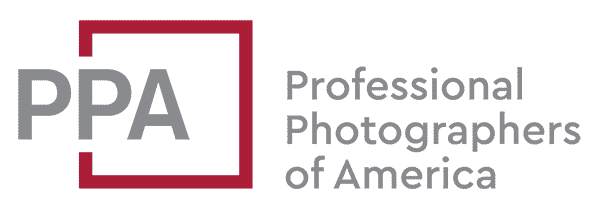Formatting the SD card does a few things:
- Frees up space on the card for reuse (i.e., it wipes everything on it, so make sure you’ve downloaded any files you want to keep).
- Prepares the card for use in the camera, setting up the correct filesystem and folder structure.
- Is an opportunity to identify any compatibility issues between the SD card and D3500.
So it’s an important step that you should do regularly to reduce the risk of file corruption and issues in saving your photos and videos.
Here’s how to do it.
RELATED: Best SD Cards for Nikon D3500
Format SD Card in Nikon D3500
This procedure obviously requires that the SD card is in the camera (for alternative methods using a computer, see below).
To format an SD card in the Nikon D3500, use the menu system on the back of the camera. You can find it under:
Setup Menu (wrench/spanner icon) > Format memory card
Move the active selection to Yes and click OK to confirm that it’s about to wipe the memory card. (If you accidentally format the card, there’s actually a good chance you might still be able to recover data from the card. I have more information on how to do that here.)

It will briefly show you the status message of “Formatting memory card” and then revert back to the Setup Menu (there’s no “success” message).

Things Worth Knowing About Formatting SD Card in Nikon D3500
It’s best practice to format the card in the camera rather than using your computer and to format it regularly. But if that’s not possible or not what you want to do, you can also format cards using a computer. But there are some things to know when formatting SD cards to minimize the risks of your camera having problems with them. So I’ve put together guides on how to format SD cards on Mac and how to use the free SD Card Formatter app for Windows or Mac.
Strictly speaking, you can probably get away with just inserting the SD card into the D3500 and shooting away. But it’s always good practice to format it first. Not only does this wipe any data on the card to free up space; it also prepares the card with the filesystem and folder structure that the D3500 needs. It will also alert you if there’s a problem with the card.
If you accidentally format the card, there’s actually a good chance you might still be able to recover data from the card. I have more information on how to do that here.
More to Check Out
If you enjoyed this, these might also be of interest: