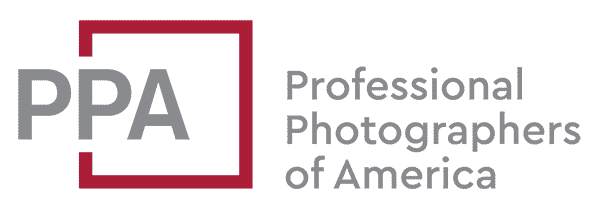This is part of a series focusing on less obvious features of some of Nikon’s DSLRs.
There are two ways to format memory cards in cameras like the Nikon D850, D810, D750, and D610. One is obvious. The other is a little less so.
Method #1: Using the Menu
First, the obvious one, using the menu:
- Press the menu button on the back of the camera (top right)
- Move the cursor down to the Setup menu item (the wrench icon)
- Press the right side of the selector to Format Memory Card and then press right again.
- You can then select whether to format the CompactFlash card or the SD card. You have to two one at a time—you can’t do both simultaneously.
Method #2: Using the Quick Format Buttons
These cameras also offer an even quicker option, although it’s not quite so obvious how to use it.
There are two buttons to look for: one on the top and another on the back. They have a red “Format” label next to them.
- On the Nikon D810 and D800, it’s the MODE button.
- On the D750 and D610, it’s the metering mode button.

On the back panel, to the left, it’s the delete button with the trash can icon.

There are two tricks to using these. The first is to use them together, simultaneously.
- Press both of the red Format buttons together and hold them down for a couple of seconds until the top LCD screen shows a flashing ‘For’ (for format). The exposure count and memory card slot indicator will also be blinking.
- Release the buttons.
- If you only have one of the two memory card slots filled, it’ll automatically detect that. If you have cards in both slots, it’ll default whichever you’ve designated as the primary slot.
- You can manually choose which card to format by rotating the main command dial on the back panel.
The second trick is that you need to press them together again. If you don’t, it won’t have formatted anything. You don’t need to hold them this time—it reacts immediately.
If you want to cancel without formatting, press any other button or the shutter. It will also cancel automatically if you haven’t selected anything within five seconds.
Things Worth Knowing
This works with all the memory card formats these cameras use, including CompactFlash, XQD, CFexpress B, and SD cards.
It’s best practice to format the memory cards in the camera, not in your computer. That’s true of any digital camera. It reduces the risk of file system corruption that can lead to memory card errors.
If you accidentally delete your photos and videos from the memory card, there’s still a good chance of recovering them. I have put together a general guide to recovering photos and videos from memory cards as well as more specific guides for various software options such as Stellar Photo Recovery, Disk Drill, Remo Recover, and Photorec.
More to Explore
If you enjoyed this post, you might also find these of interest:
- How to See the Charge Status of Batteries in a Battery Grip on a Nikon D850, D810, or D800
- Nikon D610 Memory Card Recommendations
- Nikon D780 Memory Card Recommendations
- How to Manage Memory Card Usage on the Nikon D850
- How to Copy from One Memory Card to Another on a Nikon D850
- Nikon D810 High ISO Sample Images